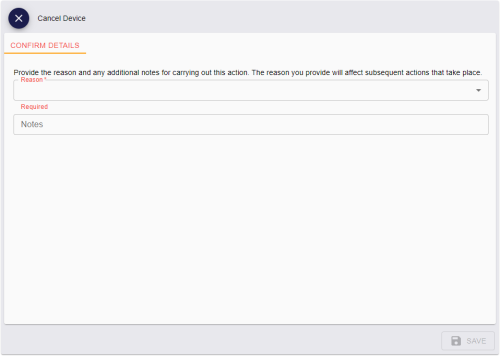5.5 Canceling a device
You can cancel a device, whether or not it is present. This process does not change the contents of the device itself, but cancels the holder's access to MyID and revokes any certificates.
Note: You cannot use this feature to cancel a device that was issued using a credential profile that had the Validate Cancellation option selected. Validating cancellations is not supported in the MyID Operator Client. Instead, you can use the Cancel Credential workflow in MyID Desktop to cancel the device; see the Canceling a credential section in the Operator's Guide for details.
If you want to remove all content from a device, use the Erase Card workflow in MyID Desktop; see the Erasing a card section in the Operator's Guide for details.
Note: You cannot cancel your own device if you used it to authenticate to MyID; either authenticate using a different method or ask another operator to cancel the device.
To cancel a device:
-
Search for a device, and view its details.
See section 5.1, Searching for a device.
Alternatively, insert the device into a reader.
See section 5.2, Reading a device.
You can also view a device from any form that contains a link to the device.
For example:
- Click the item in the list on the DEVICES tab of the View Person form.
- Click the link icon
 on the Device Serial Number field of the View Request form.
on the Device Serial Number field of the View Request form.
-
Click the Cancel Device option in the button bar at the bottom of the screen.
You may have to click the ... option to see any additional available actions.
The Cancel Device screen appears.
-
Select the Reason for the cancellation from the drop-down list.
This reason affects how MyID treats the certificates on the credential.
See the Certificate reasons section in the Operator's Guide for details of how each reason affects the device's certificates.
-
Type any Notes on the cancellation.
You can provide further information on your reasons for canceling the device. This information is stored in the audit record.
- Click SAVE.